Geofence basic info and access for observers
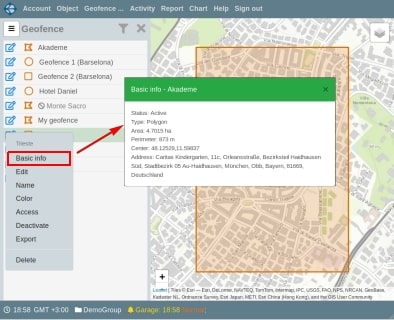
Added the ability to display geofence/POI information in the context menu for geofences/POIs. The context menu is called up when you click on the left icon in the geofence row. The first menu item is "Basic Info". Clicking on this element opens a dialog box with information about the geofence//POI. The status of the geofence is displayed (active/not active), the type of geofence: polygon, circle, rectangle, line or POI. For the polygon and rectangle, the area, perimeter length, and coordinates of the geometric center of the geofence are displayed. For a circle, the area, radius, circumference (perimeter) and coordinates of the center of the circle are displayed. For the POI, the center coordinates are displayed. For the line, its length is displayed. Also, for all objects except the line, the center address of the selected geofence is displayed.
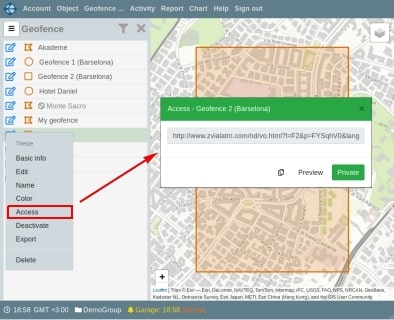
For geofences and POIs, the opportunity to create a link to it and share it with other people who are not Onebrella service users has been implemented. To do this, open the context menu of the corresponding geofence or POI and select the "Access" item in it. This opens a dialog box, and in it, you need to click on the “Public” button. After that, the service will form a unique link that you can send to other people. When you open this link, a map with the geofence of your choice is displayed in the browser window. At any time, you can stop displaying the geofence using this link. To do this, click on the “Private” button, which is displayed if a link for the geofence is formed.
The Access dialog box has buttons for saving links to the clipboard and previewing links in a new browser window.
On the Vialam service YouTube channel, a one-minute video presentation is available.